In today’s digital age, data transparency is more important than ever. Amazon, as one of the world’s largest online platforms, collects and stores a wealth of information about your interactions, purchases, and preferences. If you’re curious about the data Amazon holds about you, the good news is that you can request a copy of it. Here’s a straightforward guide on how to request your data from Amazon.
Why Request Your Data?
Understanding the data Amazon collects can help you:
Gain insights into your purchase history and preferences on DataDyno!
Manage your online privacy and make informed decisions about your digital footprint.
Check for inaccuracies or errors in stored information.
By accessing your data, you take a proactive step toward better understanding and managing your digital life.
Step 1: Log in to Your Amazon Account & Navigate to the Request Your Data Page
To request your data, start by following this link to the Request Your Data Page on Amazon’s website.
You may be asked to sign-in to your account, if so enter your email address or phone number and password.
Ensure you’re using the account for which you want to request data.
Step 2: Submit a Data Request
From the Select Data Category dropdown menu, select the categories of data you’d like to request. For DataDyno, the only Category you need is "Order History". If you want to request other types of data, common categories include:
Payment details, Shipping addresses, Device and app usage, and Customer service interactions.
Submit your request by clicking the Submit Request button.
Step 3: Verify Your Identity
Amazon may require additional verification to ensure the security of your data. Follow these steps:
Check your email for a verification message from Amazon.
Follow the instructions provided, which may include confirming your identity through your account or providing additional details.
Step 4: Wait for Your Data
Amazon processes data requests typically within 30 days, although most times only take a few hours. You’ll receive an email notification once your data is ready for download.
Step 5: Download and Review Your Data
When your data is ready, Amazon will send you a secure link via email.
Click on the link to access your data.
Download the files and review them carefully. The files may include:
CSVs of order history.
JSON files with account settings and preferences.
Documentation of interactions with customer support.
For DataDyno, you will only need the CSV file of your order history.
Ensure you store the downloaded files securely, as they may contain sensitive information.
Tips for Managing Your Amazon Data
Organize Your Data: Use DataDyno to analyze your purchase history or spending habits.
You can easily upload the CSV file within the DataDyno app by:
Select Import File
Click into the Purple Box
Navigate your files to where you saved your Amazon Order History CSV file
Select the CSV file for your order history
Select Open
Select Proceed
Delete Unused Information: If you notice outdated or irrelevant information (e.g., old addresses or payment methods), update or delete it in your account settings.
Review Privacy Settings: Take this opportunity to adjust your privacy preferences to limit unnecessary data collection.
Final Thoughts
Requesting your data from Amazon is a simple yet powerful way to take control of your digital footprint. Whether you’re curious about your shopping habits or concerned about privacy, accessing your data provides valuable insights and empowers you to make informed decisions.
Start your data request today and take charge of your online information. For more tips on managing your digital privacy, reach out with questions—we’re here to help!