Welcome to the DataDyno FAQ section! Below are answers to some common questions about how to use the app, import your data, request data from Amazon, and more.
1. General Questions
Q: What is DataDyno?
A: DataDyno is a web app that allows you to upload your Amazon purchase history and view your spending habits through interactive charts, graphs, and actionable insights. It’s designed to help you better understand and manage your Amazon purchases.
Q: Is DataDyno free to use?
A: Yes! DataDyno is free to use, and we prioritize user privacy by ensuring your data is securely stored and never sold to third parties.
Q: What do I need to get started?
A: All you need is an Amazon account and your order history file, which you can request from Amazon. Once you have the file, you’re ready to upload it to DataDyno.
2. Requesting Data from Amazon
Q: How do I request my Amazon purchase history?
A: Follow these steps to request your data from Amazon:
Log in to your Amazon account.
Navigate to the Request My Data page.
Select the "Order History" option from data category dropdown list.
Submit your request.
Verify your identity via the email Amazon sends you.
Amazon will process your request and notify you via email when the data is ready to download. This process may take a few hours to a few days.
Q: What format will my Amazon data be in?
A: Your Order History file from Amazon will always be a CSV file.
Q: What if I don’t receive my data from Amazon?
A: If you haven’t received your data after a few days, check your email’s spam/junk folder for Amazon’s notification. If it’s not there, reach out to Amazon support for assistance. Note that Amazon reserves the right to take up to 30 days to send you your data file.
3. Importing Data into DataDyno
Q: How do I upload my Amazon purchase history to DataDyno?
A: To upload your data:
Log in to your DataDyno account.
Navigate to the "Upload File" button. at the top right of the screen
Drag and drop your file (or select the purple square) and select proceed once you've added your CSV file.
DataDyno will begin processing your file.
Q: How long does it take to process my data?
A: Processing times depend on the size of your file. It can take up to 45 minutes to fully process your file, however you will be able to start using some of DataDyno's feature immediately.
Q: What if I want to upload another file with updated purchase history?
A: You can upload as many of your Amazon Order History CSV files as you'd like. Each time you upload, we will only upload the new orders on it so that there will not be any duplication. We are also currently working on a more automated way for you to upload and update your Amazon purchase history so you don't have to wait for Amazon to send you your CSV file each time. Stay tuned!
4. Using the App
Q: What can I do while my data is being processed?
A: While your data is being processed, you can:
View transaction based charts and insights.
Filter and view your transactions by date.
Familiarize yourself with the app.
Q: What insights can I see after my data is processed?
A: After processing, you’ll have access to:
Spending breakdowns by category and sub-category
Monthly spending trends by category and sub-category.
Top purchases and more detailed transaction history.
Q: How do I view my spending trends?
A: Navigate to the "Trends" section in the app to explore graphs showing your spending over time. You can adjust the date range or filter by categories for a more focused view.
Q: Can I filter my transactions?
A: Absolutely! Use the filtering tools to:
View transactions by category and sub-categories.
Narrow results by specific time periods.
5. Privacy and Security
Q: Is my data secure with DataDyno?
A: Yes, your data is stored securely and is never sold or shared with third parties. We prioritize your privacy and take all necessary measures to protect your information.
Q: Can I delete my data from DataDyno?
A: Yes, you can request the deletion of your data at any time. Simply contact our support team for assistance.
6. Troubleshooting
Q: What if my file doesn’t upload?
A: Ensure that the file is in the correct format (CSV). If you’re still having issues, try re-downloading the file from Amazon or contact our support team for help.
Q: What if I notice errors in my data?
A: If you find inaccuracies, double-check your original file from Amazon. If the issue persists, reach out to our support team for assistance.
Q: How can I contact support?
A: You can contact us at support@datadyno.co.
Have more questions? Don’t hesitate to reach out. We’re here to help you make the most of DataDyno!